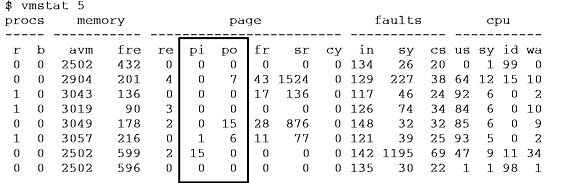
This chapter focuses on the performance of locally attached disk drives.
If you are not familiar with AIX's concepts of volume groups, logical and physical volumes, and logical and physical partitions, you may want to read "Performance Overview of AIX Management of Fixed-Disk Storage".
Other sections of interest are:
This section contains the following major subsections:
File-system configuration has a large effect on overall system performance and is time-consuming to change after installation. Deciding on the number and types of hard disks, and the sizes and placements of paging spaces and logical volumes on those hard disks, is therefore a critical pre-installation process.
An extensive discussion of the considerations for pre-installation disk configuration planning appears in "Disk Pre-Installation Guidelines".
Before making significant changes in your disk configuration or tuning parameters, it is a good idea to build a baseline of measurements that record the current configuration and performance. In addition to your own measurements, you may want to create a comprehensive baseline with the PerfPMR package. See "Check Before You Change".
Begin the assessment by running iostat with an interval parameter during your system's peak workload period or while running a critical application for which you need to minimize I/O delays. The following shell script runs iostat in the background while a cp of a large file runs in the foreground so that there is some I/O to measure:
$ iostat 5 3 >io.out & $ cp big1 /dev/null
This would leave the following three reports in io.out:
tty: tin tout cpu: % user % sys % idle % iowait
0.0 3.2 0.2 0.6 98.9 0.3
Disks: % tm_act Kbps tps msps Kb_read Kb_wrtn
hdisk0 0.0 0.3 0.0 29753 48076
hdisk1 0.1 0.1 0.0 11971 26460
hdisk2 0.2 0.8 0.1 91200 108355
cd0 0.0 0.0 0.0 0 0
tty: tin tout cpu: % user % sys % idle % iowait
0.0 0.4 0.6 9.7 50.2 39.5
Disks: % tm_act Kbps tps msps Kb_read Kb_wrtn
hdisk0 47.0 674.6 21.8 3376 24
hdisk1 1.2 2.4 0.6 0 12
hdisk2 4.0 7.9 1.8 8 32
cd0 0.0 0.0 0.0 0 0
tty: tin tout cpu: % user % sys % idle % iowait
0.6 56.6 0.2 2.0 93.2 4.6
Disks: % tm_act Kbps tps msps Kb_read Kb_wrtn
hdisk0 0.0 0.0 0.0 0 0
hdisk1 0.0 0.0 0.0 0 0
hdisk2 4.8 12.8 3.2 64 0
cd0 0.0 0.0 0.0 0 0
The first, summary, report shows the overall balance (or, in this case, imbalance) in the I/O to each of the hard disks. hdisk1 is almost idle and hdisk2 receives about 63% of the total I/O.
The second report shows the 5-second interval during which cp ran. The data must be viewed with care. The elapsed time for this cp was about 2.6 seconds. Thus, 2.5 seconds of high I/O dependency are being averaged with 2.5 seconds of idle time to yield the 39.5% iowait reported. A shorter interval would have given a more accurate characterization of the command itself, but this example demonstrates the considerations one must take into account in looking at reports that show average activity across intervals.
If the workload shows a significant degree of I/O dependency, you can investigate the physical placement of the files on the disk to determine if reorganization at some level would yield an improvement. To see the placement of the partitions of logical volume hd11 within physical volume hdisk0, use:
$ lslv -p hdisk0 hd11
lslv then reports:
hdisk0:hd11:/home/op USED USED USED USED USED USED USED USED USED USED 1-10 USED USED USED USED USED USED USED 11-17
USED USED USED USED USED USED USED USED USED USED 18-27 USED USED USED USED USED USED USED 28-34
USED USED USED USED USED USED USED USED USED USED 35-44 USED USED USED USED USED USED 45-50
USED USED USED USED USED USED USED USED USED USED 51-60 0052 0053 0054 0055 0056 0057 0058 61-67
0059 0060 0061 0062 0063 0064 0065 0066 0067 0068 68-77 0069 0070 0071 0072 0073 0074 0075 78-84
The word USED means that the physical partition is in use by a logical volume other than hd11. The numbers indicate the logical partition of hd11 that is assigned to that physical partition.
We look for the rest of hd11 on hdisk1 with:
$ lslv -p hdisk1 hd11
hdisk1:hd11:/home/op 0035 0036 0037 0038 0039 0040 0041 0042 0043 0044 1-10 0045 0046 0047 0048 0049 0050 0051 11-17 USED USED USED USED USED USED USED USED USED USED 18-27 USED USED USED USED USED USED USED 28-34 USED USED USED USED USED USED USED USED USED USED 35-44 USED USED USED USED USED USED 45-50 0001 0002 0003 0004 0005 0006 0007 0008 0009 0010 51-60 0011 0012 0013 0014 0015 0016 0017 61-67 0018 0019 0020 0021 0022 0023 0024 0025 0026 0027 68-77 0028 0029 0030 0031 0032 0033 0034 78-84
We see that logical volume hd11 is fragmented within physical volume hdisk1, with its first logical partitions in the inner-middle and inner regions of hdisk1, while logical partitions 35-51 are in the outer region. A workload that accessed hd11 randomly would experience unnecessary I/O wait time as the disk's accessor moved back and forth between the parts of hd11. These reports also show us that there are no free physical partitions in either hdisk0 or hdisk1.
If we look at hd2 (the logical volume containing the /usr file system) on hdisk2 with:
$ lslv -p hdisk2 hd2
we find some physical partitions that are FREE:
hdisk2:hd2:/usr USED USED USED USED FREE FREE FREE FREE FREE FREE 1-10 FREE FREE FREE FREE FREE FREE FREE FREE FREE FREE 11-20 FREE FREE FREE FREE FREE FREE FREE FREE FREE FREE 21-30 FREE FREE FREE FREE FREE FREE FREE FREE FREE FREE 31-40 FREE 41-41 USED USED USED USED USED USED USED USED USED USED 42-51 USED USED USED USED USED USED FREE FREE FREE FREE 52-61 FREE FREE FREE FREE FREE FREE FREE FREE FREE FREE 62-71 FREE FREE FREE FREE FREE FREE FREE FREE FREE FREE 72-81 FREE 82-82 USED USED 0001 0002 0003 0004 0005 0006 0007 0008 83-92 0009 0010 0011 0012 0013 0014 0015 USED USED USED 93-102 USED 0016 0017 0018 0019 0020 0021 0022 0023 0024 103-112 0025 0026 0027 0028 0029 0030 0031 0032 0033 0034 113-122 0035 0036 0037 0038 0039 0040 0041 0042 0043 0044 123-132 0045 0046 0047 0048 0049 0050 0051 0052 0053 0054 133-142 0055 0056 0057 0058 0059 0060 0061 0062 0063 0064 143-152 0065 0066 0067 0068 0069 0070 0071 0072 0073 0074 153-162 0075 163-163 0076 0077 0078 0079 0080 0081 0082 0083 0084 0085 164-173 0086 0087 0088 0089 0090 0091 0092 0093 0094 0095 174-183 0096 0097 0098 0099 0100 FREE FREE FREE FREE FREE 184-193 FREE FREE FREE FREE FREE FREE FREE FREE FREE FREE 194-203 FREE 204-204
There are several interesting differences from the previous reports. The hd2 logical volume is contiguous, except for four physical partitions (100-103). Other lslvs (not shown) tell us that these partitions are used for hd1, hd3, and hd9var (/home, /tmp, and /var, respectively).
If we want to see how the file copied earlier, big1, is stored on the disk, we can use the fileplace command:
$ fileplace -pv big1
File: big1 Size: 3554273 bytes Vol: /dev/hd10 (4096 byte blks)
Inode: 19 Mode: -rwxr-xr-x Owner: frankw Group: system
Physical blocks (mirror copy 1) Logical blocks
------------------------------- --------------
01584-01591 hdisk0 8 blks, 32 KB, 0.9% 01040-01047
01624-01671 hdisk0 48 blks, 192 KB, 5.5% 01080-01127
01728-02539 hdisk0 812 blks, 3248 KB, 93.5% 01184-01995
868 blocks over space of 956: space efficiency = 90.8%
3 fragments out of 868 possible: sequentiality = 99.8%
This shows that there is very little fragmentation within the file, and those are small gaps. We can therefore infer that the disk arrangement of big1 is not affecting its sequential read time significantly. Further, given that a (recently created) 3.5MB file encounters this little fragmentation, it appears that the file system in general has not become particularly fragmented.
Note: If a file has been created by seeking to various locations and writing widely dispersed records, only the pages that contain records will take up space on disk and appear on a fileplace report. The file system does not fill in the intervening pages automatically when the file is created. However, if such a file is read sequentially, by the cp or tar commands, for example, the space between records is read as binary zeroes. Thus, the output of such a cp command can be much larger than the input file, although the data is the same.
In AIX Version 4, the fileplace command is packaged as part of the Performance Toolbox for AIX. To determine whether fileplace is available, use:
lslpp -lI perfagent.tools
If this package has been installed, fileplace is available.
If we found that a volume was sufficiently fragmented to require reorganization, we could use smit to run the reorgvg command (smit -> Physical & Logical Storage -> Logical Volume Manager -> Volume Groups -> Set Characteristics of a Volume Group -> Reorganize a Volume Group). The fast path is:
# smit reorgvg
Use of this command against rootvg on the test system, with no particular logical volumes specified, resulted in migration of all of the logical volumes on hdisk2. After the reorganization, the output of an
$ lslv -p hdisk2 hd2
hdisk2:hd2:/usr USED USED USED USED USED USED USED USED FREE FREE 1-10 FREE FREE FREE FREE FREE FREE FREE FREE FREE FREE 11-20 FREE FREE FREE FREE FREE FREE FREE FREE FREE FREE 21-30 FREE FREE FREE FREE FREE FREE FREE FREE FREE FREE 31-40 FREE 41-41 USED USED USED USED USED USED USED USED USED USED 42-51 USED USED USED USED USED USED FREE FREE FREE FREE 52-61 FREE FREE FREE FREE FREE FREE FREE FREE FREE FREE 62-71 FREE FREE FREE FREE FREE FREE FREE FREE FREE FREE 72-81 FREE 82-82 USED USED 0001 0002 0003 0004 0005 0006 0007 0008 83-92 0009 0010 0011 0012 0013 0014 0015 0016 0017 0018 93-102 0019 0020 0021 0022 0023 0024 0025 0026 0027 0028 103-112 0029 0030 0031 0032 0033 0034 0035 0036 0037 0038 113-122 0039 0040 0041 0042 0043 0044 0045 0046 0047 0048 123-132 0049 0050 0051 0052 0053 0054 0055 0056 0057 0058 133-142 0059 0060 0061 0062 0063 0064 0065 0066 0067 0068 143-152 0069 0070 0071 0072 0073 0074 0075 0076 0077 0078 153-162 0079 163-163 0080 0081 0082 0083 0084 0085 0086 0087 0088 0089 164-173 0090 0091 0092 0093 0094 0095 0096 0097 0098 0099 174-183 0100 FREE FREE FREE FREE FREE FREE FREE FREE FREE 184-193 FREE FREE FREE FREE FREE FREE FREE FREE FREE FREE 194-203 FREE 204-204
The physical-partition fragmentation within hd2 that was seen in the previous report has disappeared. However, we have not affected any fragmentation at the physical-block level that may exist within the /usr file system. Since most of the files in /usr are written once, during system installation, and are not updated thereafter, /usr is unlikely to experience much internal fragmentation. User data in the /home file system is another matter.
The test system has a separate logical volume and file system hd11 (mount point: /home/op) for potentially destructive testing. If we decide that hd11 needs to be reorganized, we start by backing up the data with:
# cd /home/op # find . -print | pax -wf/home/waters/test_bucket/backuptestfile
which creates a backup file (in a different file system) containing all of the files in the file system to be reorganized. If the disk space on the system is limited, this backup could be done to tape.
Before the file system can be rebuilt, you must run unmount, as follows:
# unmount /home/op
If any processes are using /home/op or any of its subdirectories, they must be killed before the unmount can succeed.
To remake the file system on/home/op's logical volume, enter:
# mkfs /dev/hd11
You are prompted for confirmation before the old file system is destroyed. The name of the file system does not change. To restore the original situation (except that /home/op is empty), enter:
# mount /dev/hd11 /home/op # cd /home/op
# pax -rf/home/frankw/tuning.io/backuptestfile >/dev/null
Standard out is redirected to /dev/null to avoid displaying the name of each of the files restored, which can be very time-consuming.
If we look again at the large file inspected earlier, with:
# fileplace -piv big1
we see that it is now (nearly) contiguous:
File: big1 Size: 3554273 bytes Vol: /dev/hd11 (4096 byte blks) Inode: 8290 Mode: -rwxr-xr-x Owner: frankw Group: system INDIRECT BLOCK: 60307 Physical blocks (mirror copy 1) Logical blocks ------------------------------- -------------- 60299-60306 hdisk1 8 blks, 32 KB, 0.9% 08555-08562 60308-61167 hdisk1 860 blks, 3440 KB, 99.1% 08564-09423 868 blocks over space of 869: space efficiency = 99.9% 2 fragments out of 868 possible: sequentiality = 99.9%
The -i option that we added to the fileplace command shows us that the one-block gap between the first eight blocks of the file and the remainder contains the indirect block, which is required to supplement the i-node information when the length of the file exceeds eight blocks.
I/O to and from paging spaces is random, mostly one page at a time. vmstat reports indicate the amount of paging-space I/O taking place. Both of the following examples show the paging activity that occurs during a C compilation in a machine that has been artificially shrunk using rmss. The pi and po (paging-space page ins and paging-space page outs) columns show the amount of paging-space I/O (in terms of 4096-byte pages) during each 5-second interval. The first, summary, report has been removed. Notice that the paging activity occurs in bursts.
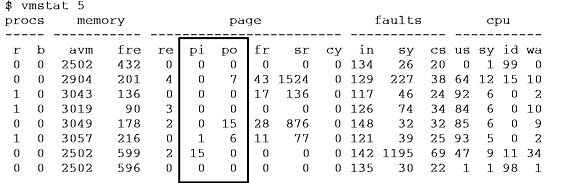
The following before and after vmstat -s reports show the accumulation of paging activity. Remember that it is the "paging space page ins" and ". . .outs" that represent true paging-space I/O. The (unqualified) "page ins" and "page outs" report total I/O--both paging-space I/O and the ordinary file I/O that is also performed by the paging mechanism. (The reports have been edited to remove lines that are irrelevant to this discussion.)
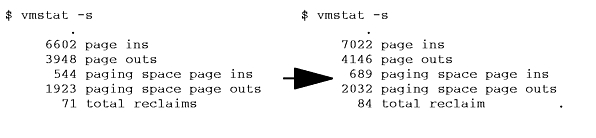
The fact that more paging-space page ins than page outs occurred during the compilation suggests that we had shrunk the system to the point of incipient thrashing. Some pages were being repaged because their frames were stolen before their use was complete (that is, before any change had been made).
The technique just discussed can also be used to assess the disk I/O load generated by a program. If the system is otherwise idle, the sequence:
$ vmstat -s >statout $ testpgm $ sync $ vmstat -s >> statout $ egrep "ins|outs" statout
will yield a before and after picture of the cumulative disk activity counts, such as:
5698 page ins
5012 page outs
0 paging space page ins
32 paging space page outs
6671 page ins
5268 page outs
8 paging space page ins
225 paging space page outs
During the period when this command (a large C compile) was running, the system read a total of 981 pages (8 from paging space) and wrote a total of 449 pages (193 to paging space).
The filemon command uses the trace facility to obtain a detailed picture of I/O activity during a time interval. Since it uses the trace facility, filemon can be run only by root or by a member of the system group.
In AIX Version 4, the filemon command is packaged as part of the Performance Toolbox for AIX. To determine whether filemon is available, use:
lslpp -lI perfagent.tools
If this package has been installed, filemon is available.
Tracing is started by the filemon command, optionally suspended with trcoff and resumed with trcon, and terminated with trcstop. As soon as tracing is terminated, filemon writes its report to stdout. The following sequence of commands gives a simple example of filemon use:
# filemon -o fm.test.out ; cp smit.log /dev/null ; trcstop
The report produced by this sequence, in an otherwise-idle system, was:
Wed Jan 12 11:28:25 1994
System: AIX alborz Node: 3 Machine: 000249573100
0.303 secs in measured interval
Cpu utilization: 55.3%
Most Active Segments
------------------------------------------------------------------------
#MBs #rpgs #wpgs segid segtype volume:inode
------------------------------------------------------------------------
0.1 26 0 0984 persistent /dev/hd1:25
0.0 1 0 34ba .indirect /dev/hd1:4
Most Active Logical Volumes
------------------------------------------------------------------------
util #rblk #wblk KB/s volume description
------------------------------------------------------------------------
0.66 216 0 357.0 /dev/hd1 /home
Most Active Physical Volumes
------------------------------------------------------------------------
util #rblk #wblk KB/s volume description
------------------------------------------------------------------------
0.65 216 0 357.0 /dev/hdisk1 320 MB SCSI
------------------------------------------------------------------------
Detailed VM Segment Stats (4096 byte pages)
------------------------------------------------------------------------
SEGMENT: 0984 segtype: persistent volume: /dev/hd1 inode: 25
segment flags: pers
reads: 26 (0 errs)
read times (msec): avg 45.644 min 9.115 max 101.388 sdev 33.045
read sequences: 3
read seq. lengths: avg 8.7 min 1 max 22 sdev 9.5
SEGMENT: 34ba segtype: .indirect volume: /dev/hd1 inode: 4
segment flags: pers jnld sys
reads: 1 (0 errs)
read times (msec): avg 16.375 min 16.375 max 16.375 sdev 0.000
read sequences: 1
read seq. lengths: avg 1.0 min 1 max 1 sdev 0.0
------------------------------------------------------------------------
Detailed Logical Volume Stats (512 byte blocks)
------------------------------------------------------------------------
VOLUME: /dev/hd1 description: /home
reads: 27 (0 errs)
read sizes (blks): avg 8.0 min 8 max 8 sdev 0.0
read times (msec): avg 44.316 min 8.907 max 101.112 sdev 32.893
read sequences: 12
read seq. lengths: avg 18.0 min 8 max 64 sdev 15.4
seeks: 12 (44.4%)
seek dist (blks): init 512
avg 312.0 min 8 max 1760 sdev 494.9
time to next req(msec): avg 8.085 min 0.012 max 64.877 sdev 17.383
throughput: 357.0 KB/sec
utilization: 0.66
------------------------------------------------------------------------
Detailed Physical Volume Stats (512 byte blocks)
------------------------------------------------------------------------
VOLUME: /dev/hdisk1 description: 320 MB SCSI
reads: 14 (0 errs)
read sizes (blks): avg 15.4 min 8 max 32 sdev 8.3
read times (msec): avg 13.989 min 5.667 max 25.369 sdev 5.608
read sequences: 12
read seq. lengths: avg 18.0 min 8 max 64 sdev 15.4
seeks: 12 (85.7%)
seek dist (blks): init 263168,
avg 312.0 min 8 max 1760 sdev 494.9
seek dist (cyls): init 399
avg 0.5 min 0 max 2 sdev 0.8
time to next req(msec): avg 27.302 min 3.313 max 64.856 sdev 22.295
throughput: 357.0 KB/sec
utilization: 0.65
The Most Active Segments report lists the most active files. To identify unknown files, you could translate the logical volume name, /dev/hd1, to the mount point of the file system, /home, and use the find command:
# find /home -inum 25 -print
/home/waters/smit.log
Using filemon in systems with real workloads would result in much larger reports and might require more trace buffer space. filemon's space and CPU time consumption can degrade system performance to some extent. You should experiment with filemon on a nonproduction system before starting it in a production environment.
Note: Although filemon reports average, minimum, maximum, and standard deviation in its detailed-statistics sections, the results should not be used to develop confidence intervals or other formal statistical inferences. In general, the distribution of data points is neither random nor symmetrical.
Disk sensitivity can come in a number of forms, with different resolutions:
Information on the appropriate ratio of disk drives to disk adapters is given in the following section.
Unfortunately, every performance-tuning effort ultimately does reach a point of diminishing returns. The question then becomes, "What hardware do I need, how much of it, and how do I make the best use of it?" That question is especially tricky with disk-limited workloads because of the large number of variables. Changes that might improve the performance of a disk-limited workload include:
Precisely because this question is complex and highly dependent on the workload and configuration, and because the absolute and relative speeds of disks, adapters, and processors are changing so rapidly, this guide can't give a prescription, only some "rules of thumb."
For more guidance more closely focused on your configuration and workload, you could use a measurement-driven simulator, such as BEST/1.
The backup, fileplace, lslv, lsps, lspv, reorgvg, smit, and unmount commands
"Performance Overview of the Virtual Memory Manager (VMM)"
"Placement and Sizes of Paging Spaces"