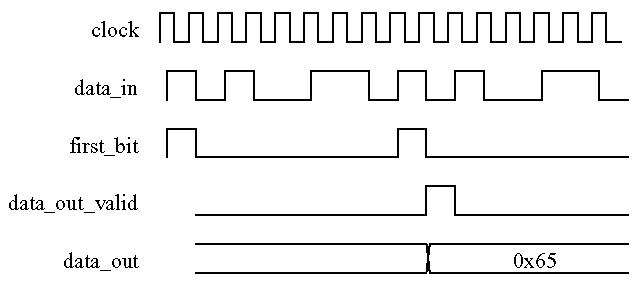Detailed directions for Mentor Graphics tools are given. You will need to be able to use Mentor Graphics for later labs and the project. Mentor Graphics also has a command line interface, which you are welcome to use.
This lab has two parts: an exercise that is not handed in, in which you will become familiar with the tools, and a lab that will be submitted for marking, in which you will create your own design.
Labs are to be done individually. Please feel free to consult the professor, the T.A. or your fellow students for help with tools and concepts. Please review the lab requirements.
You are permitted to hand in code for this lab that contains
"magic numbers" and does not use generics.
Submit the bonus question on a separate page.
Provide a legible photocopy, enlarged 200%, of your One Card (and driver's license if you have one). Please submit one full 8.5x11 inch photocopy page per person. Feel free to delete any text other than your name.
When the projects begin, I'd like to give you the courtesy of addressing you and your team members by name.
Login and create a directory "~/ece511/lab1/".
Save the following two VHDL files (shift+left_click) to the ece511/lab1/ directory.
Now you are ready to load the VHDL design files:
Monitor the output of the vcom commands for any errors. Fix any errors that occur.
Start ModelSim in graphical mode and load the design pattern (which is stored in the work directory)
From the ModelSim toolbar, bring up a list of signals
To test long bit patterns, it is easier to specify all of the waveform stimulus into a command file such as the example that follows. Save the following text into a file called "cmd.do" in the ~/ece511/lab1/ directory.
force reset 1 0, 0 10 -repeat 100
force clock 0 0, 1 5 -repeat 10
force bitstream 0 0, 0 10, 1 20, 0 30, 1 40, 0 50, 1 80
run 130
Then in the ModelSim window, you can run this wave stimulus file using the command:
This will save you having to type in long sequences of force commands when testing your circuit. Furthermore, to reset the simulation run so that the time is at 0 ns use: restart -f Also, remember that if you make changes to your VHDL code you have to recompile (which can be done at the VSIM prompt):
Click the run button to advance the simulation time further (or type: run). Now, get a printout:
Try testing your system with the bit sequence "00010110001110111001101101011001011001100111" or a sequence of your choosing.