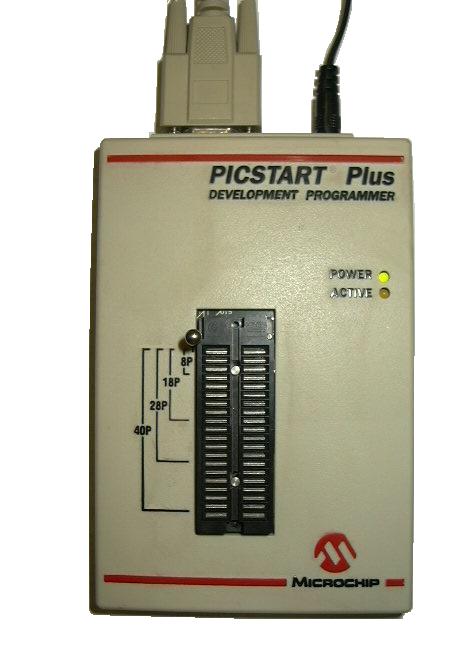
| banksel
TRISA bcf TRISA, 0 ;; Configure PORTA pin0 as an output banksel PORTA movlw 0x01 movwf PORTA ;; Write 0x01 to PORTA, setting pin 0 high |
| banksel
TRISB movlw 0xFF movwf TRISB ;; Configure all the pins of PORTB to be inputs banksel PORTB movf PORTB, W ;; Move the contents of PORTB into the accumulator |